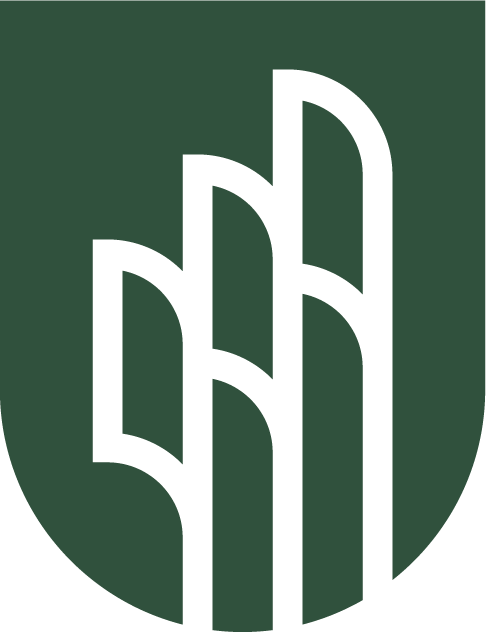
.avif)
All of Redwood Literacy's sessions are hosted on our tutor management system, Pearl. To get started, follow the steps below.
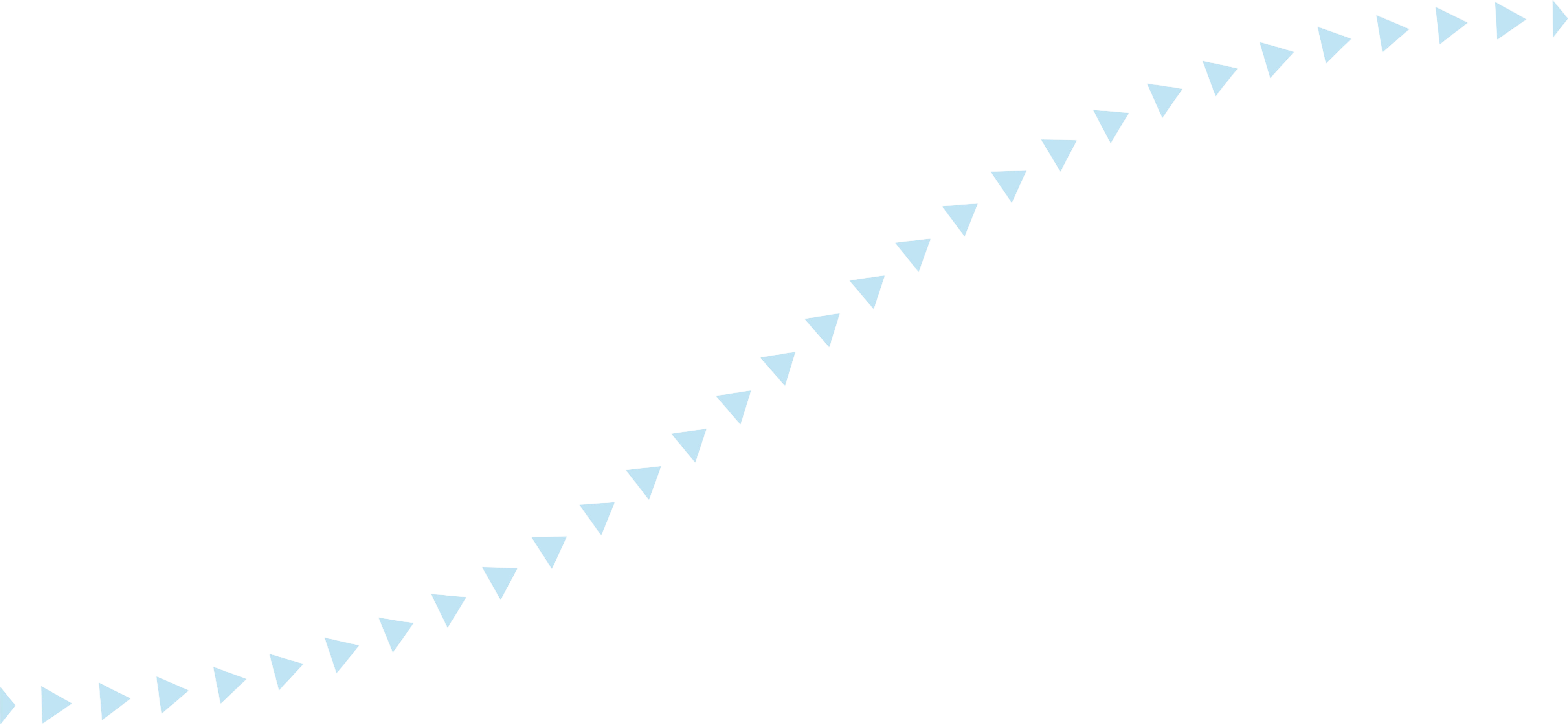
Account Setup: Step 1.
You will receive an email from noreply@platform.tutorwithpearl.com (see image below) prompting you to set up your parent account.
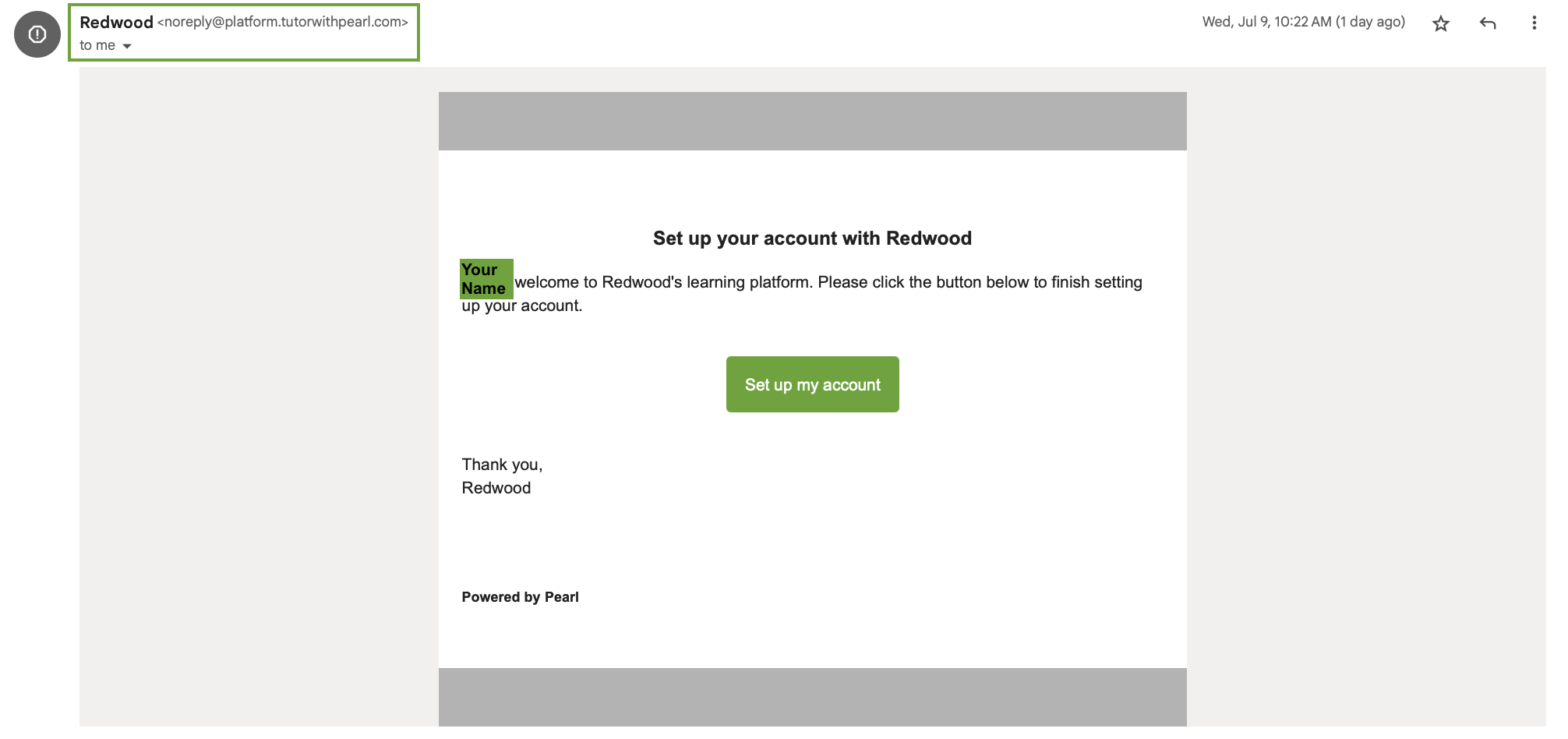
Step 2.
Select your timezone and password.
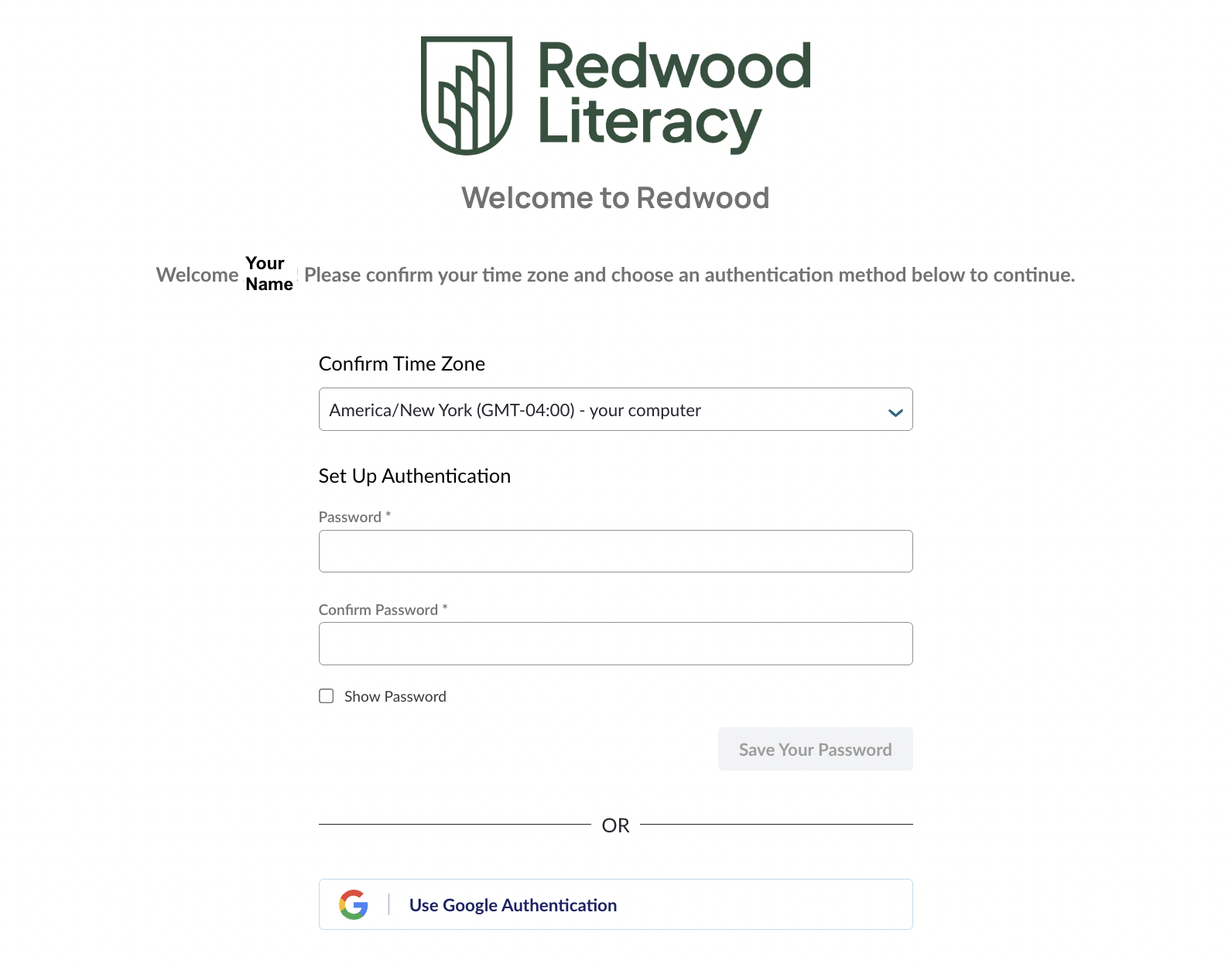
Step 3.
Accept Pearl’s terms of service.
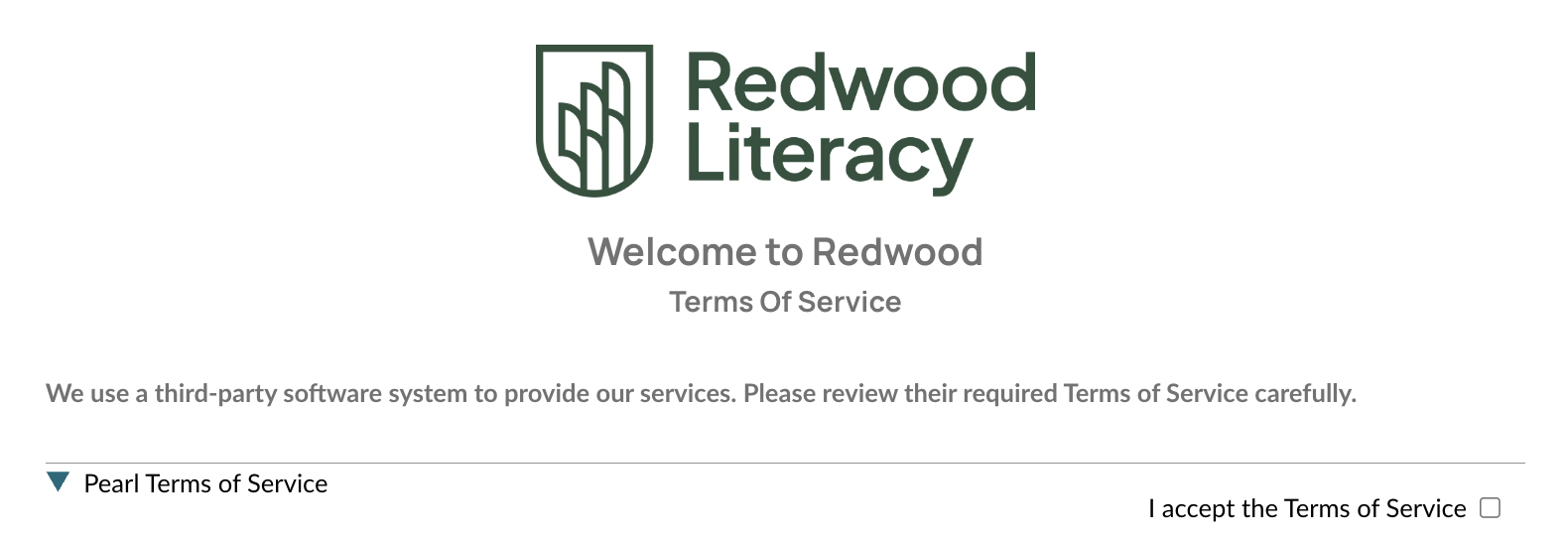
Step 4.
Create a username and password for your child. You have the option to use an email address or a username. Your child will use this to sign in to each session, so we recommend selecting the option that is easiest for them.
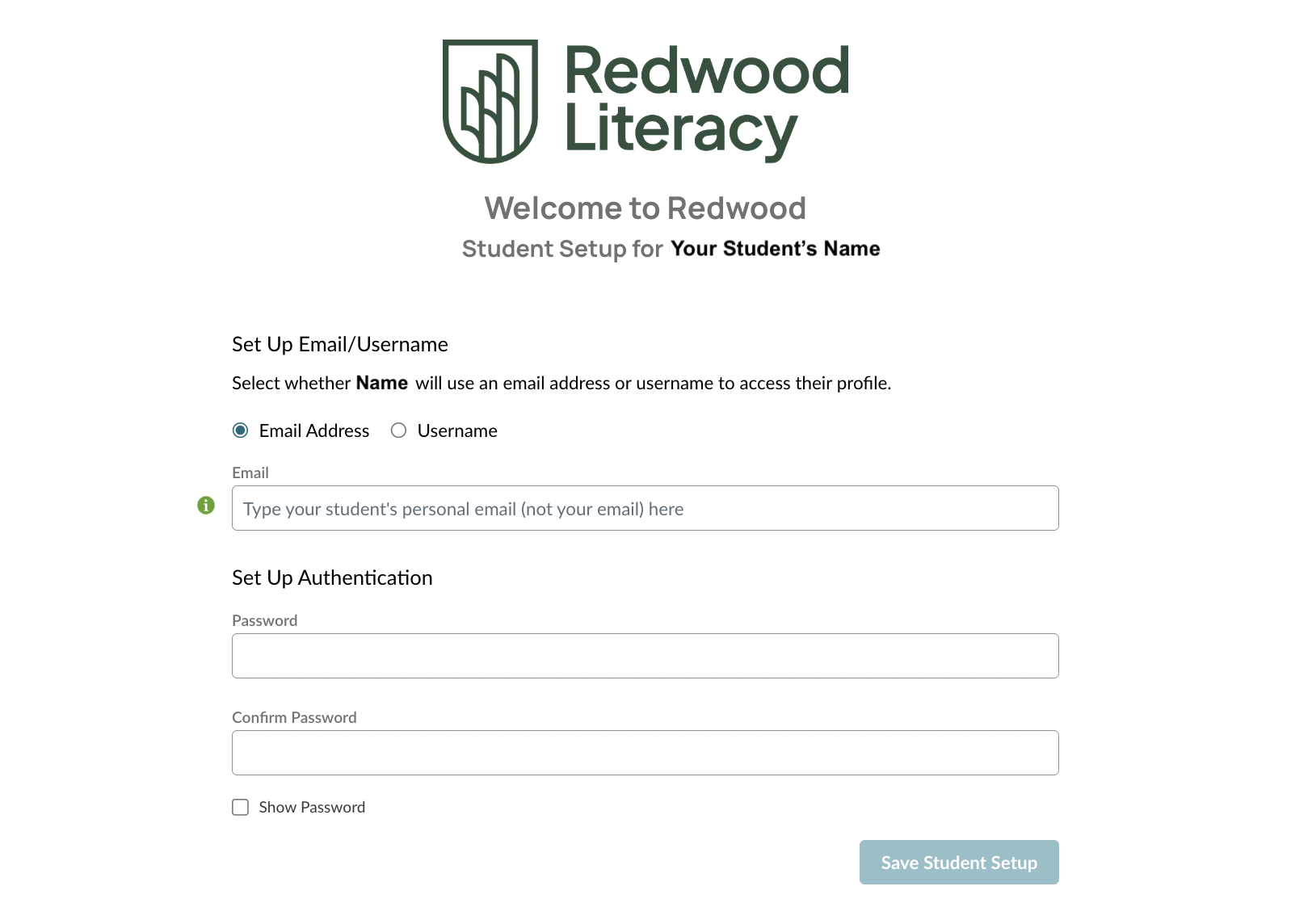
Step 5.
Log in to your parent account and select your student’s name.
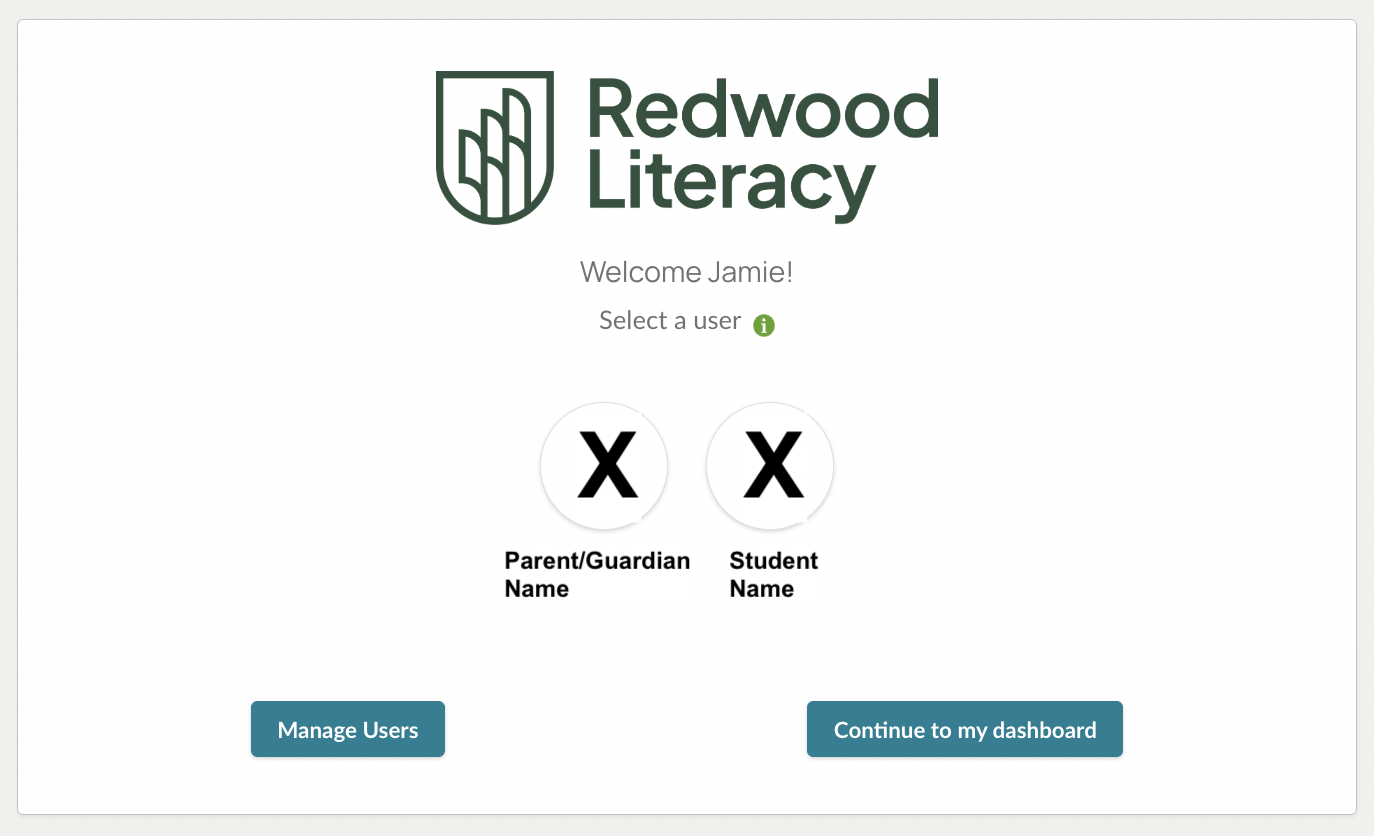
Step 6. Uploading Student Documentation:
One of the best ways we can ensure instruction is targeted to student needs is by combing through documentation such as an IEP, neuropsych report, 504 plan, etc. To securely upload these documents to Pearl, follow these steps:
Navigate to the Portfolio feature on the toolbar on the left and select ‘Upload’ to add documents to your student’s Portfolio. You can upload multiple documents at a time. You will know a document has been uploaded successfully when you see it in the Portfolio as shown in the photo below.
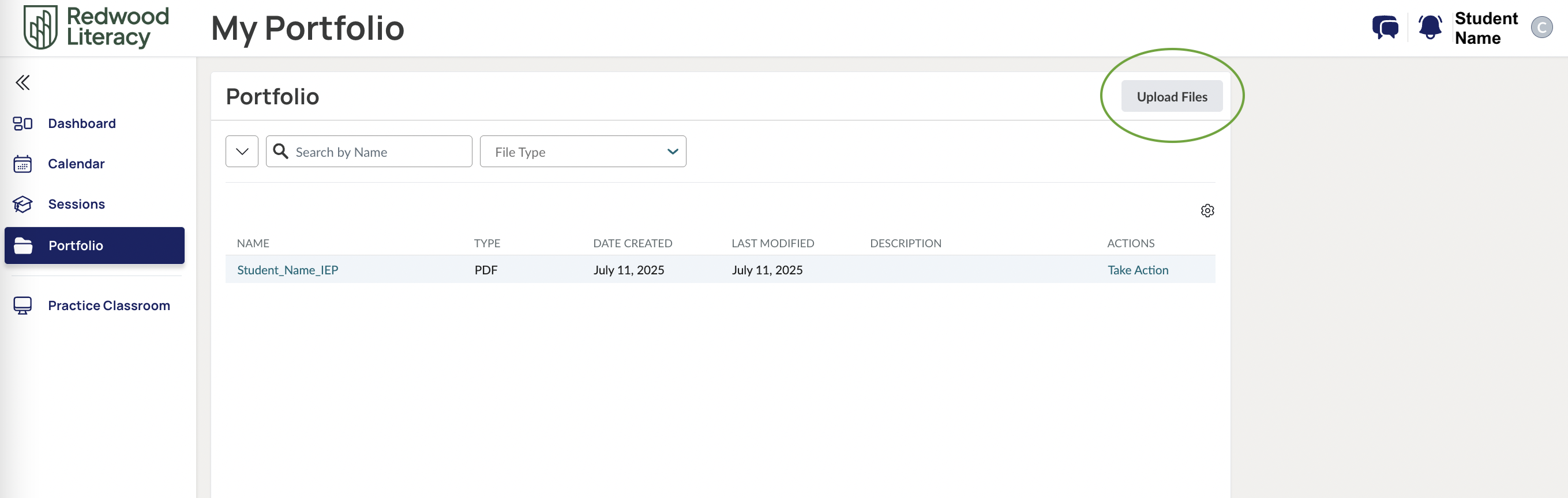
Pearl - Day 1:
Fifteen minutes before the first session, a large green ‘Join’ button will appear on your child’s Pearl dashboard, prompting them to enter their online classroom. Be sure the appropriate camera & microphone are enabled on both your child’s device (i.e., laptop, desktop computer, etc.) and browser (i.e., Chrome, Safari, etc.).
PS:
You can always access Redwood's Pearl login in the toolbar of our website by clicking the 'Login' button.
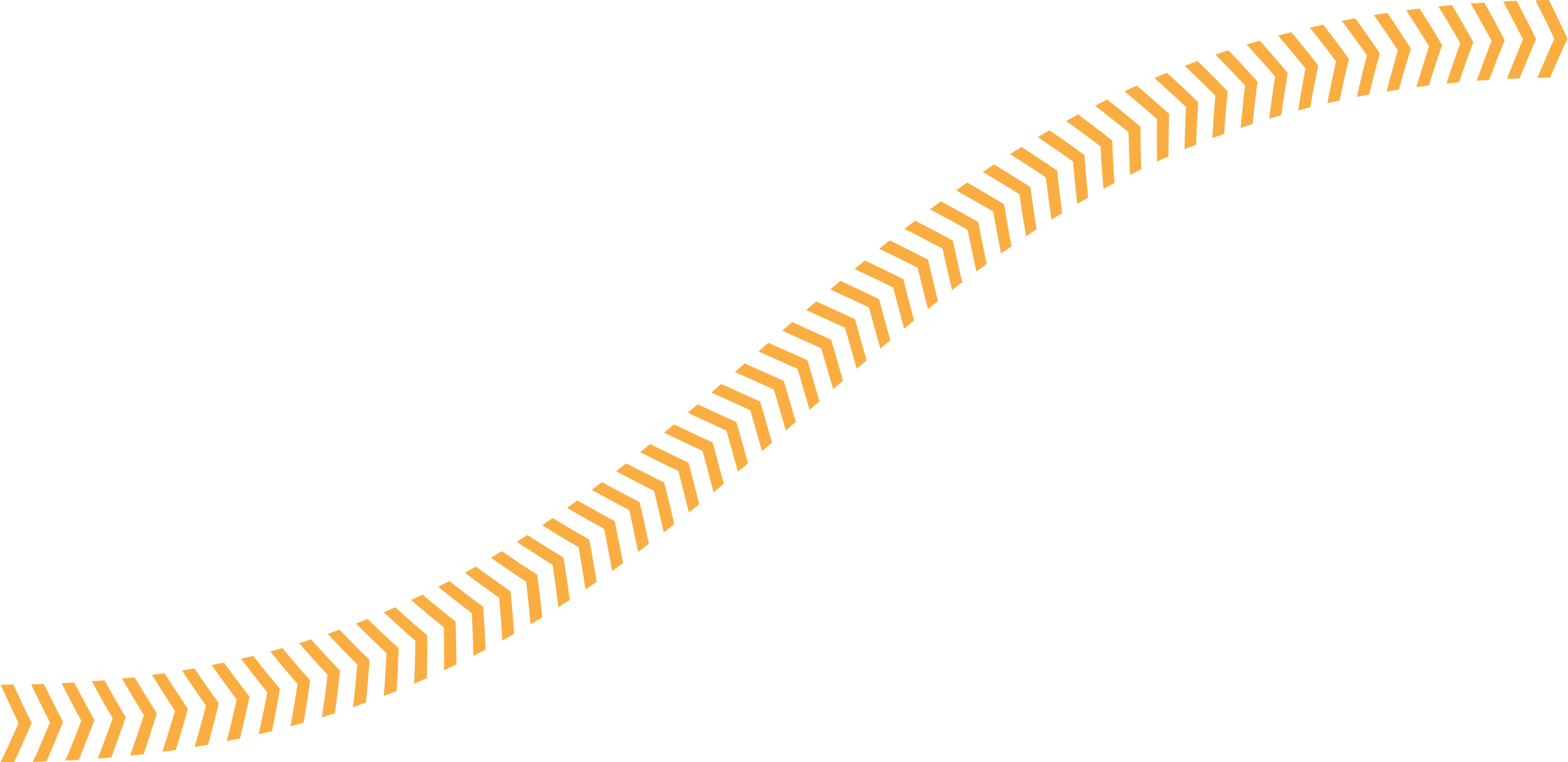
All of Redwood’s billing and invoicing is done through Stripe. To get started, follow the steps below.
Stripe Account Setup:
Begin by logging into your Stripe customer portal using the email you used to sign up your child.
Once you are logged in, select ‘Add Payment Method’ and enter either a credit card (3% processing fee) or a bank account (no processing fee). This is the payment method that will be used for all future invoices issued on your account. You may log into your customer portal anytime to update your payment method.
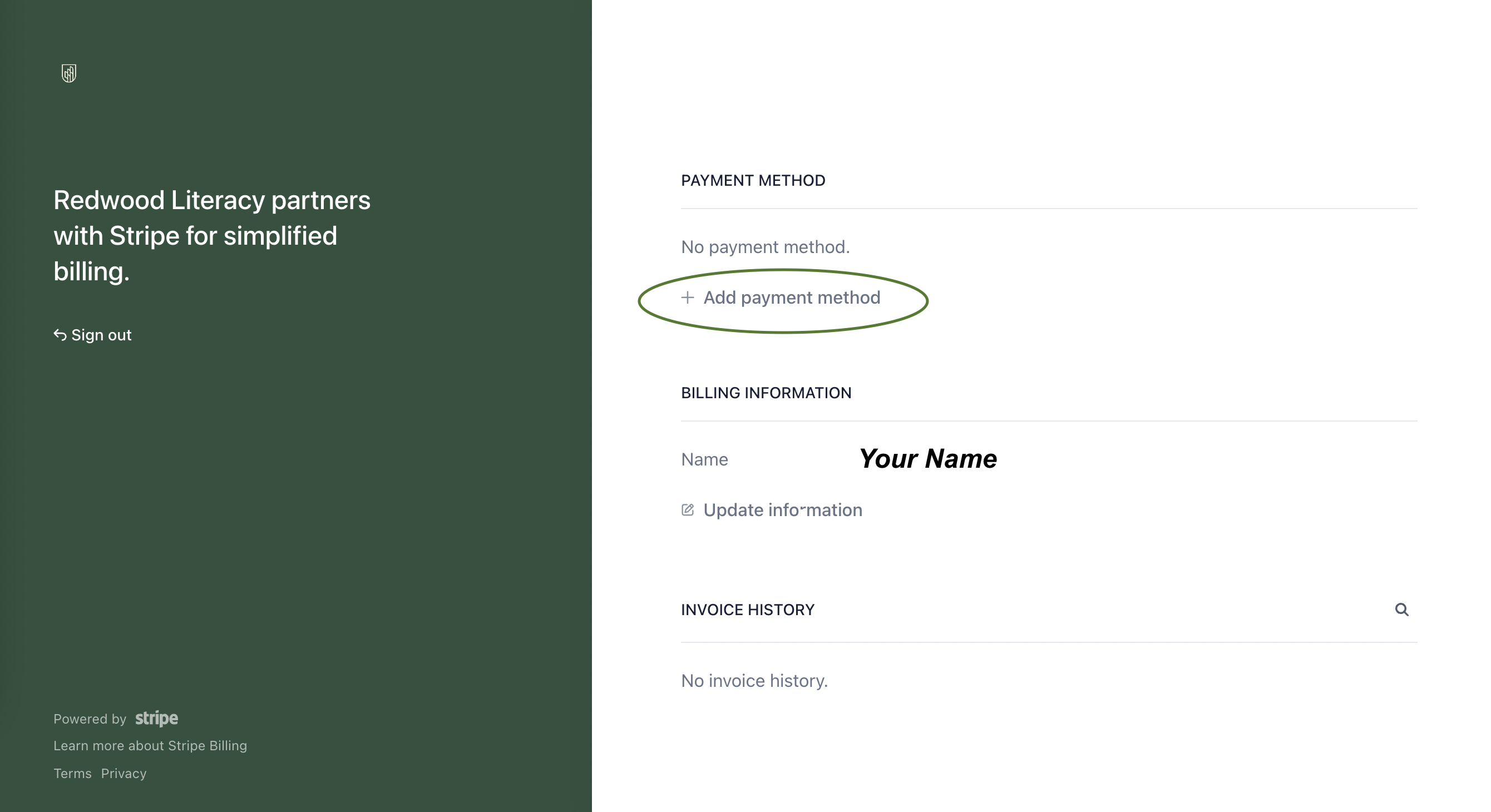
Policies:
Transparency is one of our core values and extends to our billing policies. Our goal is always to be as clear as possible, especially when it comes to the financial investment our families are making. Please read through each of our billing policies below and reach out to admissions@redwoodliteracy.com with any questions or concerns.
Payment Methods & Autopay:
- We require a valid payment method to be on file at all times which will automatically be charged each month when invoices are issued.
- If autopay fails due to issues with your payment method, you will receive an alert email prompting you to resolve the issue by fixing your current payment method or adding a new one.
Billing Cycles:
- All invoices are issued on the first day of the billing cycle and are automatically paid using the payment method on file, as we require prepayment for all our services.
- To access your billing cycle, log in to your customer portal to view your most recently paid invoice, which will have the billing cycle listed.
Late Payments:
- Invoices are due upon receipt. If an invoice remains overdue for more than two weeks, services will be paused until payment is received.
Stopping Services:
- To stop services, email admissions@redwoodliteracy.com at least 7 days before your next invoice is issued as we do not refund for unused prepaid services.
- If the rate for the service has increased, you will pay the increased rate if your child is re-enrolled in services.

.svg)




